DS5 Windows: Use Your PS5 Controller With DualSenseX on PC
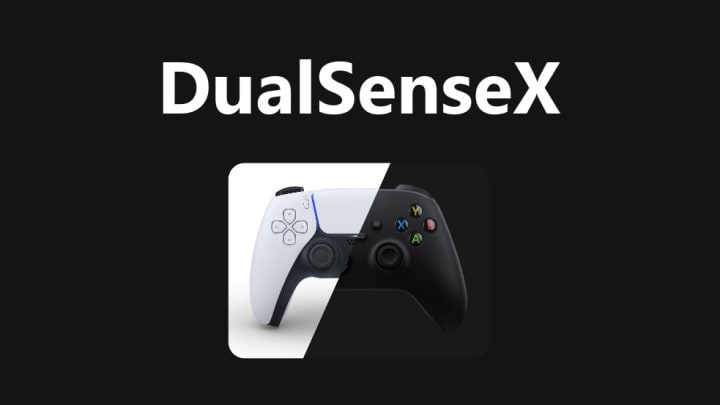
Gamers can connect the PS5 DualSense controller to DualSenseX (DSX). DSX allows players to access many Adaptive Trigger modes and enable Haptic Feedback. This way, players can create more immersive experiences with PC titles.
Here's how to connect your PS5 controller to your Windows 10 or 11 PC using DSX. We'll also share the customization options in the program.
Requirements for DualSenseX
You must install the free or paid version of DSX via the official website. Before downloading DualSenseX, ensure you have the following items so that the software will work properly:
- Windows 10 or 11
- DualSense PS5 Controller (USB or Bluetooth Connected)
- Latest .net framework
- ViGEmBus Driver
- HidHide (Optional) If not already integrated within the DSX app
- DualSenseX Install file
Note: If you receive the “Windows protected your PC” pop-up while downloading the software, click “More Info” and then “Run anyway.”
DS5 Windows: Use Your PS5 Controller With Ease on PC
Now, you’re ready to connect your PS5 controller to the PC. You can connect it by plugging your PS5 controller into your PC. DSX should automatically detect the controller.
According to the DualSenseX website, DSX lets you do the following to your PS5 controller:
- Emulate Xbox and DualShock 4 controllers.
- Integrate Adaptive Triggers and Haptic Feedback to games
- Customize RGB lighting on your PS5 controller
- Remap Keyboard and Mouse keys
- Test controller inputs
- Configure Shortcuts on remote
- View controller stats and button presses
- Download workshop profiles and gaming mods