How to Show Ping and FPS in Apex Legends
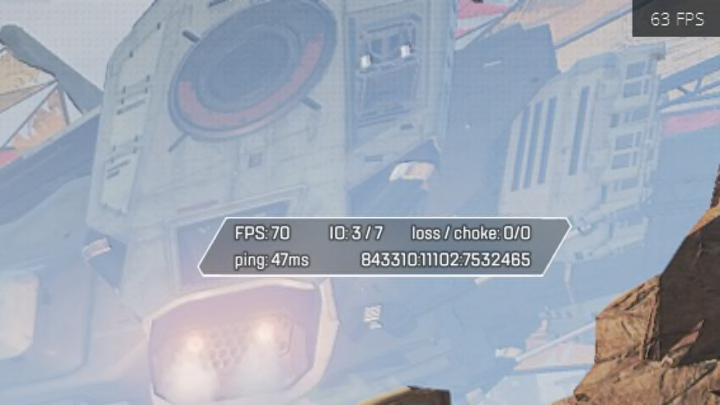
Apex Legends has great graphics that may be a bit demanding for gameplay on your PC. To keep an eye on your ping and FPS, here's how to show ping and FPS in Apex Legends.
Prepare to be transported to a tropical paradise. But remember: Danger lies within. ??
— Respawn (@Respawn) November 2, 2021
The newest Season of @PlayApex, Escape, is now live on all platforms! pic.twitter.com/lZdTy0nRLR
How to Show Ping and FPS in Apex Legends
There are two ways to show your ping and FPS in Apex Legends, in the Origin app or in the in-game settings.
To show your FPS counter in Origin, first launch your Origin application. Then hover over your EA ID on the bottom left corner, a mini menu will pop up. Click on 'Application Settings' then click on the 'Origin In-Game' tab. There you'll find a 'Display FPS Counter' button under the 'During Gameplay' heading.
You can select where the FPS counter will stay on your screen like the top right, top left, bottom right or bottom left. You can also adjust the size and transparency so the counter is better for your gameplay
To show your FPS counter in-game, press the game menu button on the bottom right of your screen, or press the 'Esc' key. Open your settings and under the 'Gameplay' tab scroll to 'Performance Display'. Switch the setting to 'On' and you will find your Ping and FPS stats on your screen in-game.
While in the In-game settings, you can manage your options to optimize your FPS for smoother gameplay. You can consider adjusting settings like 'Sun Shadow Coverage' , 'Sun Shadow Detail' , 'Effects Detail' and more.